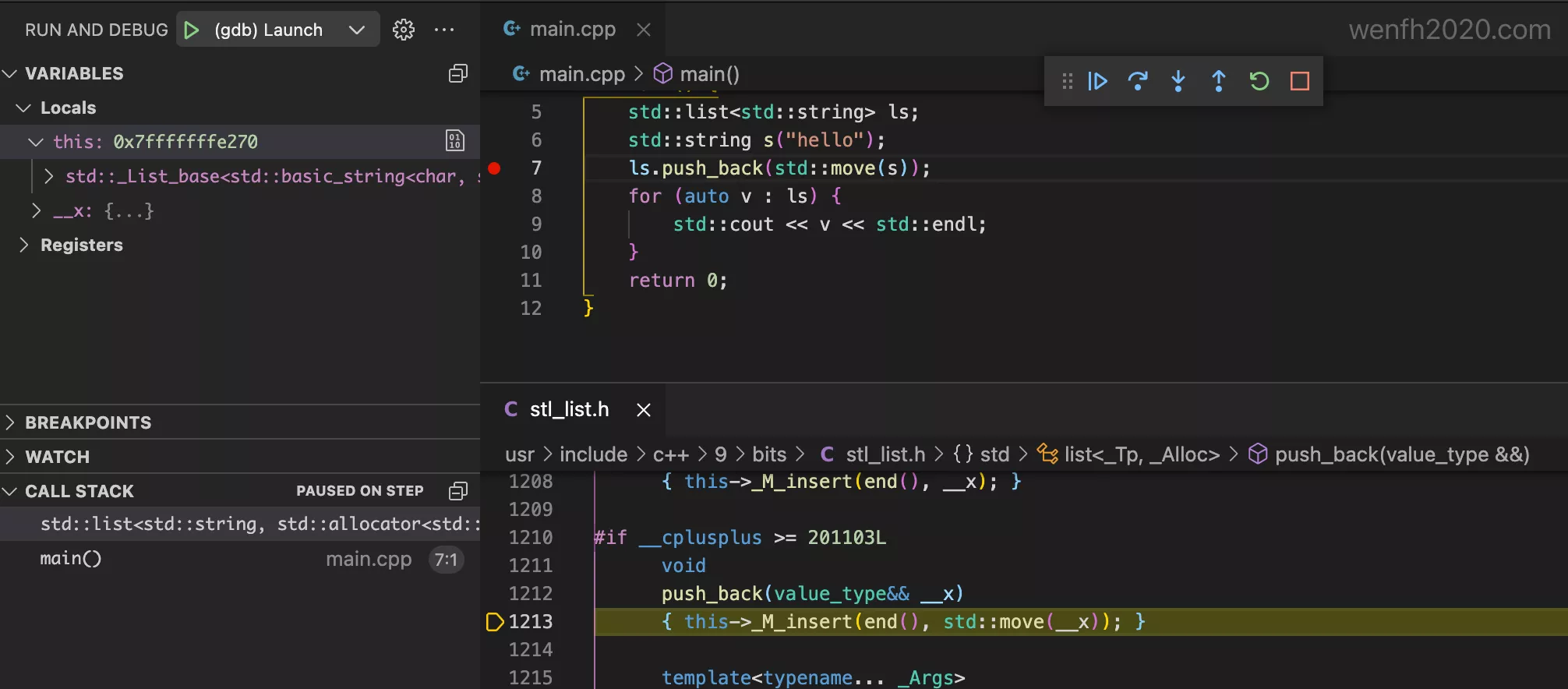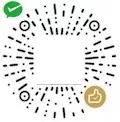vscode + gdb 简单调试 ubuntu 上的 c/c++ stl 源码。
1. 系统
ubuntu 14.04 系统。
1
2
3
4
5
6
7
8
root@ubuntu:~/src/test# uname -r
4.4.0-142-generic
root@ubuntu:~/src/test# g++ --version
g++ (Ubuntu 9.4.0-1ubuntu1~14.04) 9.4.0
Copyright (C) 2019 Free Software Foundation, Inc.
This is free software; see the source for copying conditions. There is NO
warranty; not even for MERCHANTABILITY or FITNESS FOR A PARTICULAR PURPOSE.
2. 配置
在 .vscode 目录上添加两个文件:launch.json,tasks.json。
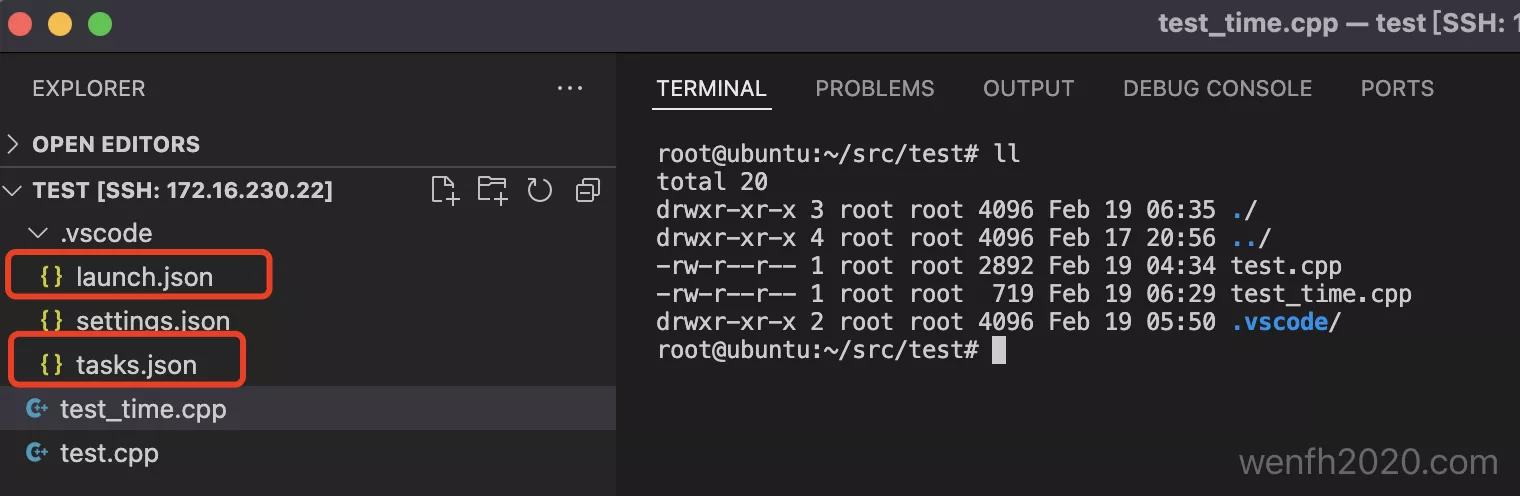
- launch.json,选择对应的调试器和调试目录。
1
2
3
4
5
6
7
8
9
10
11
12
13
14
15
16
17
18
19
20
21
22
23
24
25
{
"version": "0.2.0",
"configurations": [
{
"name": "(gdb) Launch",
"type": "cppdbg",
"request": "launch",
"program": "${workspaceFolder}/${fileBasenameNoExtension}",
"args": [],
"stopAtEntry": false,
"cwd": "${workspaceFolder}",
"environment": [],
"externalConsole": false,
"MIMode": "gdb",
"preLaunchTask": "build",
"setupCommands": [
{
"description": "Enable pretty-printing for gdb",
"text": "-enable-pretty-printing",
"ignoreFailures": true
}
]
}
]
}
- tasks.json,下面是根据 c++11 设置的编译参数,可以根据自己的需要填充对应参数。
1
2
3
4
5
6
7
8
9
10
11
12
13
14
15
16
17
18
19
{
"version": "2.0.0",
"tasks": [
{
"label": "build",
"type": "shell",
"command": "g++",
"args": [
"-g",
"-O0",
"${file}",
"-std=c++11",
"-D_GLIBCXX_DEBUG",
"-o",
"${fileBasenameNoExtension}"
]
}
]
}
3. 调试
编写对应的测试源码,下断点进行调试。